QueryBuilder
How to use QueryBuilder to build effective queries with Kotbase
Note
The examples used here are based on the Travel Sample app and data introduced in the Couchbase Mobile Workshop tutorial.
Introduction
Kotbase provides two ways to build and run database queries; the QueryBuilder API described in this topic and SQL++
for Mobile.
Database queries defined with the QueryBuilder API use the query statement format shown in Example 1.
The structure and semantics of the query format are based on Couchbase’s SQL++ query language.
Example 1. Query Format
Query Components
| Component | Description |
|---|---|
| SELECT statement | The document properties that will be returned in the result set |
| FROM | The data source to query the documents from — the collection of the database |
| WHERE statement | The query criteria The SELECTed properties of documents matching this criteria will be returned in the result set |
| JOIN statement | The criteria for joining multiple documents |
| GROUP BY statement | The criteria used to group returned items in the result set |
| ORDER BY statement | The criteria used to order the items in the result set |
Tip
We recommend working through the query section of the Couchbase Mobile Workshop tutorial as a good way to build your skills in this area.
Tip
The examples in the documentation use the official Couchbase Lite query builder APIs, available in the Kotbase core
artifacts. Many queries can take advantage of the concise infix function query builder APIs available in the
Kotbase KTX extensions.
SELECT statement
In this section
Return All Properties | Return Selected Properties
Related Result Sets
Use the SELECT statement to specify which properties you want to return from the queried documents. You can opt to
retrieve entire documents, or just the specific properties you need.
Return All Properties
Use the SelectResult.all() method to return all the properties of selected documents — see Example 2.
Example 2. Using SELECT to Retrieve All Properties
This query shows how to retrieve all properties from all documents in a collection.
The Query.execute() statement returns the results in a dictionary, where the key is the database name — see Example
3.
Example 3. ResultSet Format from SelectResult.all()
[
{
"travel-sample": { // The result for the first document matching the query criteria.
"callsign": "MILE-AIR",
"country": "United States",
"iata": "Q5",
"icao": "MLA",
"id": 10,
"name": "40-Mile Air",
"type": "airline"
}
},
{
"travel-sample": { // The result for the next document matching the query criteria.
"callsign": "ALASKAN-AIR",
"country": "United States",
"iata": "AA",
"icao": "AAA",
"id": 10,
"name": "Alaskan Airways",
"type": "airline"
}
}
]
See Result Sets for more on processing query results.
Return Selected Properties
To access only specific properties, specify a comma-separated list of SelectResult expressions, one for each property,
in the select statement of your query — see Example 4.
Example 4. Using SELECT to Retrieve Specific Properties
In this query we retrieve and then print the _id, type, and name properties of each document.
val query = QueryBuilder
.select(
SelectResult.expression(Meta.id),
SelectResult.property("name"),
SelectResult.property("type")
)
.from(DataSource.collection(collection))
.where(Expression.property("type").equalTo(Expression.string("hotel")))
.orderBy(Ordering.expression(Meta.id))
query.execute().use { rs ->
rs.forEach {
println("hotel id -> ${it.getString("id")}")
println("hotel name -> ${it.getString("name")}")
}
}
The Query.execute() statement returns one or more key-value pairs, one for each SelectResult expression, with the
property-name as the key — see Example 5.
Example 5. Select Result Format
See Result Sets for more on processing query results.
WHERE statement
In this section
Comparison Operators | Collection Operators | Like
Operator | Regex Operator | Deleted Document
Like SQL, you can use the WHERE statement to choose which documents are returned by your query. The where()
statement takes in an Expression. You can chain any number of Expressions in order to implement sophisticated
filtering capabilities.
Comparison Operators
The Expression Comparators can be used in the WHERE statement to
specify on which property to match documents. In the example below, we use the equalTo operator to query documents
where the type property equals "hotel".
[
{
"id": "hotel123",
"type": "hotel",
"name": "Hotel Ghia"
},
{
"id": "hotel456",
"type": "hotel",
"name": "Hotel Deluxe"
}
]
Example 6. Using Where
val query = QueryBuilder
.select(SelectResult.all())
.from(DataSource.collection(collection))
.where(Expression.property("type").equalTo(Expression.string("hotel")))
.limit(Expression.intValue(10))
query.execute().use { rs ->
rs.forEach { result ->
result.getDictionary("myDatabase")?.let {
println("name -> ${it.getString("name")}")
println("type -> ${it.getString("type")}")
}
}
}
Collection Operators
ArrayFunction Collection Operators are useful to check if a given
value is present in an array.
CONTAINS Operator
The following example uses the ArrayFunction to find documents
where the public_likes array property contains a value equal to "Armani Langworth".
{
"_id": "hotel123",
"name": "Apple Droid",
"public_likes": ["Armani Langworth", "Elfrieda Gutkowski", "Maureen Ruecker"]
}
Example 7. Using the CONTAINS operator
val query = QueryBuilder
.select(
SelectResult.expression(Meta.id),
SelectResult.property("name"),
SelectResult.property("public_likes")
)
.from(DataSource.collection(collection))
.where(
Expression.property("type").equalTo(Expression.string("hotel"))
.and(
ArrayFunction.contains(
Expression.property("public_likes"),
Expression.string("Armani Langworth")
)
)
)
query.execute().use { rs ->
rs.forEach {
println("public_likes -> ${it.getArray("public_likes")?.toList()}")
}
}
IN Operator
The IN operator is useful when you need to explicitly list out the values to test against. The following example looks
for documents whose first, last, or username property value equals "Armani".
Example 8. Using the IN operator
val query = QueryBuilder.select(SelectResult.all())
.from(DataSource.collection(collection))
.where(
Expression.string("Armani").`in`(
Expression.property("first"),
Expression.property("last"),
Expression.property("username")
)
)
query.execute().use { rs ->
rs.forEach {
println("public_likes -> ${it.toMap()}")
}
}
Like Operator
In this section
String Matching | Wildcard Match | Wildcard Character Match
String Matching
The like() operator can be used for string matching — see
Example 9.
Note
The like operator performs case sensitive matches.
To perform case insensitive matching, use Function.lower or Function.upper to ensure all comparators have the
same case, thereby removing the case issue.
This query returns landmark type documents where the name matches the string "Royal Engineers Museum", regardless of
how it is capitalized (so, it selects "royal engineers museum", "ROYAL ENGINEERS MUSEUM" and so on).
Example 9. Like with case-insensitive matching
val query = QueryBuilder
.select(
SelectResult.expression(Meta.id),
SelectResult.property("country"),
SelectResult.property("name")
)
.from(DataSource.collection(collection))
.where(
Expression.property("type").equalTo(Expression.string("landmark"))
.and(
Function.lower(Expression.property("name"))
.like(Expression.string("royal engineers museum"))
)
)
query.execute().use { rs ->
rs.forEach {
println("name -> ${it.getString("name")}")
}
}
Note the use of Function.lower() to transform name values to the same case as the literal comparator.
Wildcard Match
We can use % sign within a like expression to do a wildcard match against zero or more characters. Using wildcards
allows you to have some fuzziness in your search string.
In Example 10 below, we are looking for documents of type "landmark" where the name property matches any
string that begins with "eng" followed by zero or more characters, the letter "e", followed by zero or more characters.
Once again, we are using Function.lower() to make the search case-insensitive.
So the query returns "landmark" documents with names such as "Engineers", "engine", "english egg" and "England Eagle". Notice that the matches may span word boundaries.
Example 10. Wildcard Matches
val query = QueryBuilder
.select(
SelectResult.expression(Meta.id),
SelectResult.property("country"),
SelectResult.property("name")
)
.from(DataSource.collection(collection))
.where(
Expression.property("type").equalTo(Expression.string("landmark"))
.and(
Function.lower(Expression.property("name"))
.like(Expression.string("eng%e%"))
)
)
query.execute().use { rs ->
rs.forEach {
println("name -> ${it.getString("name")}")
}
}
Wildcard Character Match
We can use an _ sign within a like expression to do a wildcard match against a single character.
In Example 11 below, we are looking for documents of type "landmark" where the name property matches any
string that begins with "eng" followed by exactly 4 wildcard characters and ending in the letter "r". The query returns
"landmark" type documents with names such as "Engineer", "engineer" and so on.
Example 11. Wildcard Character Matching
val query = QueryBuilder
.select(
SelectResult.expression(Meta.id),
SelectResult.property("country"),
SelectResult.property("name")
)
.from(DataSource.collection(collection))
.where(
Expression.property("type").equalTo(Expression.string("landmark"))
.and(
Function.lower(Expression.property("name"))
.like(Expression.string("eng____r"))
)
)
query.execute().use { rs ->
rs.forEach {
println("name -> ${it.getString("name")}")
}
}
Regex Operator
Similar to the wildcards in like expressions, regex based pattern matching allow you to introduce an element of
fuzziness in your search string — see the code shown in Example 12.
Note
The regex operator is case sensitive, use upper or lower functions to mitigate this if required.
Example 12. Using Regular Expressions
This example returns documents with a type of "landmark" and a name property that matches any string that begins
with "eng" and ends in the letter "e".
val query = QueryBuilder
.select(
SelectResult.expression(Meta.id),
SelectResult.property("country"),
SelectResult.property("name")
)
.from(DataSource.collection(collection))
.where(
Expression.property("type").equalTo(Expression.string("landmark"))
.and(
Function.lower(Expression.property("name"))
.regex(Expression.string("\\beng.*r\\b"))
)
)
query.execute().use { rs ->
rs.forEach {
println("name -> ${it.getString("name")}")
}
}
The \b specifies that the match must occur on word boundaries.
Tip
For more on the regex spec used by Couchbase Lite see cplusplus regex reference page.
Deleted Document
You can query documents that have been deleted (tombstones) as shown in Example 13.
Example 13. Query to select Deleted Documents
This example shows how to query deleted documents in the database. It returns is an array of key-value pairs.
JOIN statement
The JOIN clause enables you to select data from multiple documents that have been linked by criteria specified in the
JOIN statement. For example to combine airline details with route details, linked by the airline id — see Example 14
.
Example 14. Using JOIN to Combine Document Details
This example JOINS the document of type "route" with documents of type "airline" using the document ID (_id)
on the airline document and airlineid on the route document.
val query = QueryBuilder
.select(
SelectResult.expression(Expression.property("name").from("airline")),
SelectResult.expression(Expression.property("callsign").from("airline")),
SelectResult.expression(Expression.property("destinationairport").from("route")),
SelectResult.expression(Expression.property("stops").from("route")),
SelectResult.expression(Expression.property("airline").from("route"))
)
.from(DataSource.collection(airlineCollection).`as`("airline"))
.join(
Join.join(DataSource.collection(routeCollection).`as`("route"))
.on(
Meta.id.from("airline")
.equalTo(Expression.property("airlineid").from("route"))
)
)
.where(
Expression.property("type").from("route").equalTo(Expression.string("route"))
.and(
Expression.property("type").from("airline")
.equalTo(Expression.string("airline"))
)
.and(
Expression.property("sourceairport").from("route")
.equalTo(Expression.string("RIX"))
)
)
query.execute().use { rs ->
rs.forEach {
println("name -> ${it.toMap()}")
}
}
GROUP BY statement
You can perform further processing on the data in your result set before the final projection is generated.
The following example looks for the number of airports at an altitude of 300 ft or higher and groups the results by country and timezone.
{
"_id": "airport123",
"type": "airport",
"country": "United States",
"geo": { "alt": 456 },
"tz": "America/Anchorage"
}
Example 15. Query using GroupBy
This example shows a query that selects all airports with an altitude above 300ft. The output (a count, $1) is grouped by country, within timezone.
val query = QueryBuilder
.select(
SelectResult.expression(Function.count(Expression.string("*"))),
SelectResult.property("country"),
SelectResult.property("tz")
)
.from(DataSource.collection(collection))
.where(
Expression.property("type").equalTo(Expression.string("airport"))
.and(Expression.property("geo.alt").greaterThanOrEqualTo(Expression.intValue(300)))
)
.groupBy(
Expression.property("country"), Expression.property("tz")
)
.orderBy(Ordering.expression(Function.count(Expression.string("*"))).descending())
query.execute().use { rs ->
rs.forEach {
println(
"There are ${it.getInt("$1")} airports on the ${
it.getString("tz")
} timezone located in ${
it.getString("country")
} and above 300ft"
)
}
}
The query shown in Example 15 generates the following output:
There are 138 airports on the Europe/Paris timezone located in France and above 300 ft
There are 29 airports on the Europe/London timezone located in United Kingdom and above 300 ft
There are 50 airports on the America/Anchorage timezone located in United States and above 300 ft
There are 279 airports on the America/Chicago timezone located in United States and above 300 ft
There are 123 airports on the America/Denver timezone located in United States and above 300 ft
ORDER BY statement
It is possible to sort the results of a query based on a given expression result — see Example 16.
Example 16. Query using OrderBy
This example shows a query that returns documents of type equal to "hotel" sorted in ascending order by the value
of the title property.
val query = QueryBuilder
.select(
SelectResult.expression(Meta.id),
SelectResult.property("name")
)
.from(DataSource.collection(collection))
.where(Expression.property("type").equalTo(Expression.string("hotel")))
.orderBy(Ordering.property("name").ascending())
.limit(Expression.intValue(10))
query.execute().use { rs ->
rs.forEach {
println("${it.toMap()}")
}
}
The query shown in Example 16 generates the following output:
Aberdyfi
Achiltibuie
Altrincham
Ambleside
Annan
Ardèche
Armagh
Avignon
Date/Time Functions
Couchbase Lite documents support a date type that internally stores dates in ISO 8601 with the GMT/UTC timezone.
Couchbase Lite’s Query Builder API includes four functions for date comparisons.
Function.stringToMillis(Expression.property("date_time"))
The input to this will be a validly formatted ISO 8601 date_time string. The end result will be an expression (with a
numeric content) that can be further input into the query builder.
Function.stringToUTC(Expression.property("date_time"))
The input to this will be a validly formatted ISO 8601 date_time string. The end result will be an expression (with
string content) that can be further input into the query builder.
Function.millisToString(Expression.property("date_time"))
The input for this is a numeric value representing milliseconds since the Unix epoch. The end result will be an
expression (with string content representing the date and time as an ISO 8601 string in the device’s timezone) that can
be further input into the query builder.
Function.millisToUTC(Expression.property("date_time"))
The input for this is a numeric value representing milliseconds since the Unix epoch. The end result will be an
expression (with string content representing the date and time as a UTC ISO 8601 string) that can be further input into
the query builder.
Result Sets
In this section
Processing | Select All Properties | Select Specific
Properties | Select Document ID Only | Select
Count-only | Handling Pagination
Processing
This section shows how to handle the returned result sets for different types of SELECT statements.
The result set format and its handling varies slightly depending on the type of SelectResult statements used. The
result set formats you may encounter include those generated by:
SelectResult.all()— see All PropertiesSelectResult.property("name")— see Specific PropertiesSelectResult.expression(Meta.id)— Metadata (such as the_id) — see Document ID OnlySelectResult.expression(Function.count(Expression.all())).as("mycount")— see Select Count-only
To process the results of a query, you first need to execute it using Query.execute().
The execution of a Kotbase database query typically returns an array of results, a result set.
- The result set of an aggregate, count-only, query is a key-value pair — see Select Count-only — which you can access using the count name as its key.
- The result set of a query returning document properties is an array.
Each array row represents the data from a document that matched your search criteria (theWHEREstatements). The composition of each row is determined by the combination ofSelectResultexpressions provided in theSELECTstatement. To unpack these result sets you need to iterate this array.
Select All Properties
Query
The Select statement for this type of query, returns all document properties for each document matching the query
criteria — see Example 17.
Example 17. Query selecting All Properties
Result Set Format
The result set returned by queries using SelectResult.all() is an array of dictionary objects — one for each document
matching the query criteria.
For each result object, the key is the database name and the value is a dictionary representing each document property as a key-value pair — see Example 18.
Example 18. Format of Result Set (All Properties)
[
{
"travel-sample": { // The result for the first document matching the query criteria.
"callsign": "MILE-AIR",
"country": "United States",
"iata": "Q5",
"icao": "MLA",
"id": 10,
"name": "40-Mile Air",
"type": "airline"
}
},
{
"travel-sample": { // The result for the next document matching the query criteria.
"callsign": "ALASKAN-AIR",
"country": "United States",
"iata": "AA",
"icao": "AAA",
"id": 10,
"name": "Alaskan Airways",
"type": "airline"
}
}
]
Result Set Access
In this case access the retrieved document properties by converting each row’s value, in turn, to a dictionary — as shown in Example 19.
Example 19. Using Document Properties (All)
val hotels = mutableMapOf<String, Hotel>()
query.execute().use { rs ->
rs.allResults().forEach {
// get the k-v pairs from the 'hotel' key's value into a dictionary
val docProps = it.getDictionary(0)
val docId = docProps!!.getString("id")
val docName = docProps.getString("name")
val docType = docProps.getString("type")
val docCity = docProps.getString("city")
// Alternatively, access results value dictionary directly
val id = it.getDictionary(0)?.getString("id")!!
hotels[id] = Hotel(
id,
it.getDictionary(0)?.getString("type"),
it.getDictionary(0)?.getString("name"),
it.getDictionary(0)?.getString("city"),
it.getDictionary(0)?.getString("country"),
it.getDictionary(0)?.getString("description")
)
}
}
Select Specific Properties
Query
Here we use SelectResult.property("<property-name>") to specify the document properties we want our query to return —
see Example 20.
Example 20. Query selecting Specific Properties
Result Set Format
The result set returned when selecting only specific document properties is an array of dictionary objects — one for each document matching the query criteria.
Each result object comprises a key-value pair for each selected document property — see Example 21.
Example 21. Format of Result Set (Specific Properties)
Result Set Access
Access the retrieved properties by converting each row into a dictionary — as shown in Example 22.
Example 22. Using Returned Document Properties (Specific Properties)
Select Document ID Only
Query
You would typically use this type of query if retrieval of document properties directly would consume excessive amounts of memory and-or processing time — see Example 23.
Example 23. Query selecting only Doc ID
Result Set Format
The result set returned by queries using a SelectResult expression of the form SelectResult.expression(Meta.id) is
an array of dictionary objects — one for each document matching the query criteria. Each result object has id as the
key and the ID value as its value — see Example 24.
Result Set Access
In this case, access the required document’s properties by unpacking the id and using it to get the document from the
database — see Example 25.
Example 25. Using Returned Document Properties (Document ID)
Select Count-only
Query
Example 26. Query selecting a Count-only
val query = QueryBuilder
.select(
SelectResult.expression(Function.count(Expression.string("*"))).`as`("mycount")
)
.from(DataSource.collection(collection))
The alias name, mycount, is used to access the count value.
Result Set Format
The result set returned by a count such as Select.expression(Function.count(Expression.all))) is a key-value pair. The
key is the count name, as defined using SelectResult.as() — see Example 27 for the format and Example
26 for the query.
Result Set Access
Access the count using its alias name (mycount in this example) — see Example 28.
Example 28. Using Returned Document Properties (Count)
query.execute().use { rs ->
rs.allResults().forEach {
printlnt("name -> ${it.getInt("mycount")}")
}
}
Get the count using the SelectResult.as() alias, which is used as its key.
Handling Pagination
One way to handle pagination in high-volume queries is to retrieve the results in batches. Use the limit and offset feature, to return a defined number of results starting from a given offset — see Example 29.
Example 29. Query Pagination
val thisOffset = 0
val thisLimit = 20
val query = QueryBuilder
.select(SelectResult.all())
.from(DataSource.collection(collection))
.limit(
Expression.intValue(thisLimit),
Expression.intValue(thisOffset)
)
Return a maximum of limit results starting from result number offset.
Tip
The Kotbase paging extensions provide a PagingSource to use with AndroidX Paging to assist loading and displaying
pages of data in your app.
Tip
For more on using the QueryBuilder API, see our blog: Introducing the Query Interface in Couchbase Mobile
JSON Result Sets
Kotbase provides a convenience API to convert query results to JSON strings.
Use Result.toJSON() to transform your result into a JSON
string, which can easily be serialized or used as required in your application. See Example 30 for a
working example using kotlinx-serialization.
Example 30. Using JSON Results
// Uses kotlinx-serialization JSON processor
@Serializable
data class Hotel(val id: String, val type: String, val name: String)
val hotels = mutableListOf<Hotel>()
val query = QueryBuilder
.select(
SelectResult.expression(Meta.id),
SelectResult.property("type"),
SelectResult.property("name")
)
.from(DataSource.collection(collection))
query.execute().use { rs ->
rs.forEach {
// Get result as JSON string
val json = it.toJSON()
// Get JsonObject map from JSON string
val mapFromJsonString = Json.decodeFromString<JsonObject>(json)
// Use created JsonObject map
val hotelId = mapFromJsonString["id"].toString()
val hotelType = mapFromJsonString["type"].toString()
val hotelName = mapFromJsonString["name"].toString()
// Get custom object from JSON string
val hotel = Json.decodeFromString<Hotel>(json)
hotels.add(hotel)
}
}
JSON String Format
If your query selects ALL then the JSON format will be:
If your query selects a sub-set of available properties then the JSON format will be:
Predictive Query
This is an Enterprise Edition feature.
Predictive Query enables Couchbase Lite queries to use machine learning, by providing query functions that can process document data (properties or blobs) via trained ML models.
Let’s consider an image classifier model that takes a picture as input and outputs a label and probability.
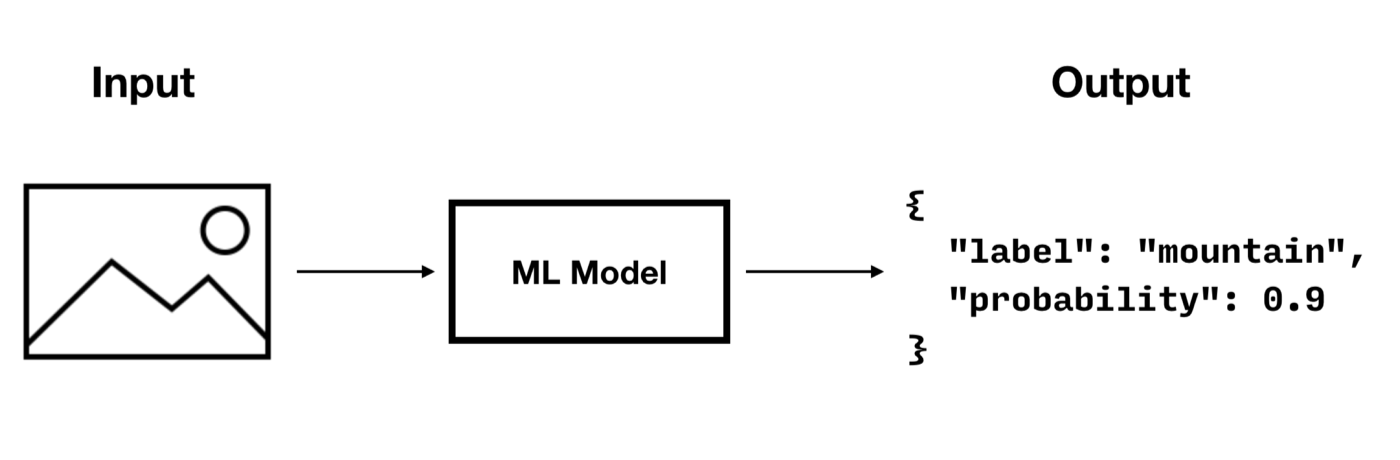
To run a predictive query with a model as the one shown above, you must implement the following steps:
- Integrate the Model
- Register the Model
- Create an Index (Optional)
- Run a Prediction Query
- Deregister the Model
Integrate the Model
To integrate a model with Couchbase Lite, you must implement the PredictiveModel interface which has only one function
called predict() — see Example 31.
Example 31. Integrating a predictive model
// tensorFlowModel is a fake implementation
object TensorFlowModel {
fun predictImage(data: ByteArray?): Map<String, Any?> = TODO()
}
object ImageClassifierModel : PredictiveModel {
const val name = "ImageClassifier"
// this would be the implementation of the ml model you have chosen
override fun predict(input: Dictionary) = input.getBlob("photo")?.let {
MutableDictionary(TensorFlowModel.predictImage(it.content))
}
}
The predict(input) -> output method provides the input and expects the result of using the machine learning model.
The input and output of the predictive model is a Dictionary. Therefore, the supported data type will be
constrained by the data type that the Dictionary supports.
Register the Model
To register the model you must create a new instance and pass it to the Database.prediction.registerModel() static
method.
Example 32. Registering a predictive model
Create an Index
Creating an index for a predictive query is highly recommended. By computing the predictions during writes and building a prediction index, you can significantly improve the speed of prediction queries (which would otherwise have to be computed during reads).
There are two types of indexes for predictive queries:
Value Index
The code below creates a value index from the "label" value of the prediction result. When documents are added or updated, the index will call the prediction function to update the label value in the index.
Example 33. Creating a value index
Predictive Index
Predictive Index is a new index type used for predictive query. It differs from the value index in that it caches the predictive results and creates a value index from that cache when the predictive results values are specified.
Example 34. Creating a predictive index
Here we create a predictive index from the label value of the prediction result.
Run a Prediction Query
The code below creates a query that calls the prediction function to return the "label" value for the first 10 results in the database.
Example 35. Creating a value index
val inputMap: Map<String, Any?> = mapOf("photo" to Expression.property("photo"))
val prediction: PredictionFunction = Function.prediction(
ImageClassifierModel.name,
Expression.map(inputMap)
)
val query = QueryBuilder
.select(SelectResult.all())
.from(DataSource.collection(collection))
.where(
prediction.propertyPath("label").equalTo(Expression.string("car"))
.and(
prediction.propertyPath("probability")
.greaterThanOrEqualTo(Expression.doubleValue(0.8))
)
)
query.execute().use {
println("Number of rows: ${it.allResults().size}")
}
The PredictiveModel.predict() method returns a constructed PredictionFunction object which can be used further
to specify a property value extracted from the output dictionary of the PredictiveModel.predict() function.
Note
The null value returned by the prediction method will be interpreted as MISSING value in queries.
Deregister the Model
To deregister the model you must call the Database.prediction.unregisterModel() static method.